By Josh Peacock In Best Practices | September 2025
How to align screenshot automation with your existing content review workflows
Content review workflows for your help documentation are rarely ever linear. Depending on the content that is being reviewed—whether a new article is being created for a major feature launch, or an existing article is being updated to reflect product changes—documentation teams regularly draft new content, refine articles through internal reviews with subject matter experts, and prepare updates for upcoming releases. And at various points throughout this process, visuals such as screenshots and diagrams are updated and aligned to the written content.
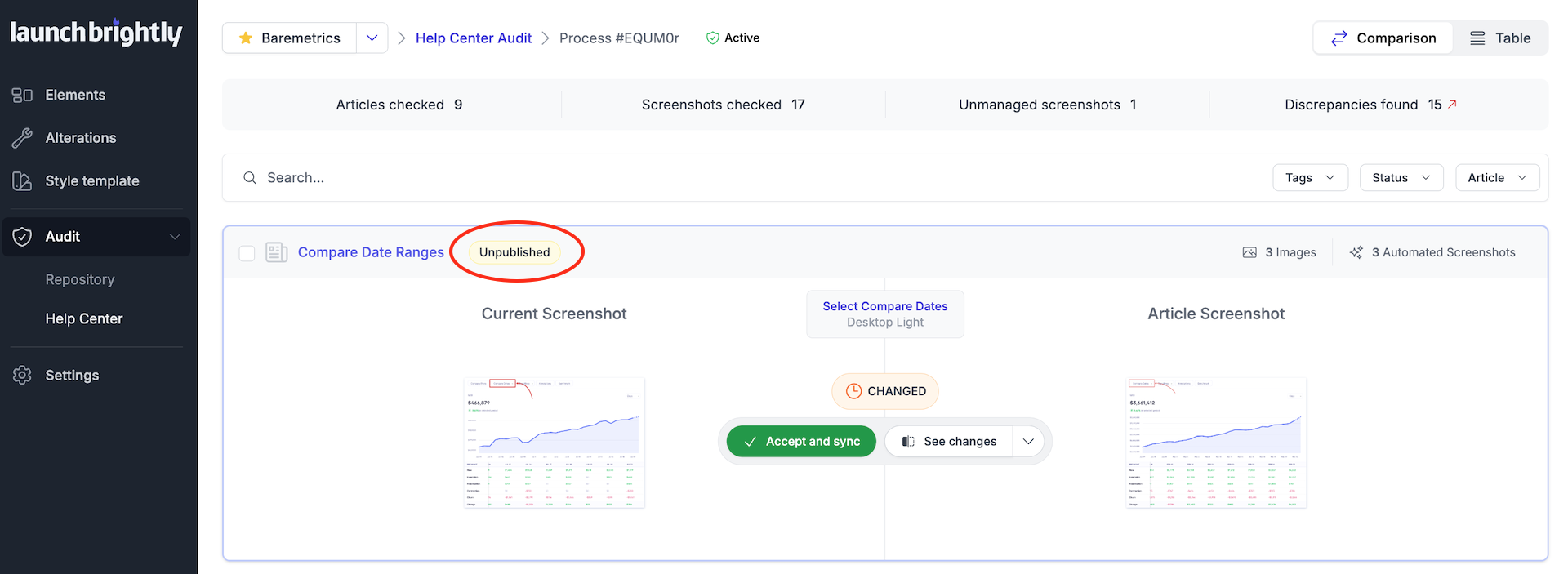
We understand that automation works best when it's flexible and supports your existing workflows—not the other way around. That’s why we’ve introduced a new feature designed to give you full control over when your screenshots get updated: the LaunchBrightlyIgnore label.
Why we introduced the LaunchBrightlyIgnore label
Take Zendesk for example. If you use Zendesk to manage your help documentation, you’ve probably encountered the limitations of its API when dealing with unpublished content. Unfortunately Zendesk’s current API only exposes published articles and does not allow access to article management statuses such as draft, in progress, awaiting review, and ready to publish. As a result of this limitation—updates and edits to unpublished articles are unable to be automatically detected by automation platforms like Launchbrightly, and other tools relying on the API, and we are unable to distinguish between content that’s still being edited and content that’s ready for public updates.
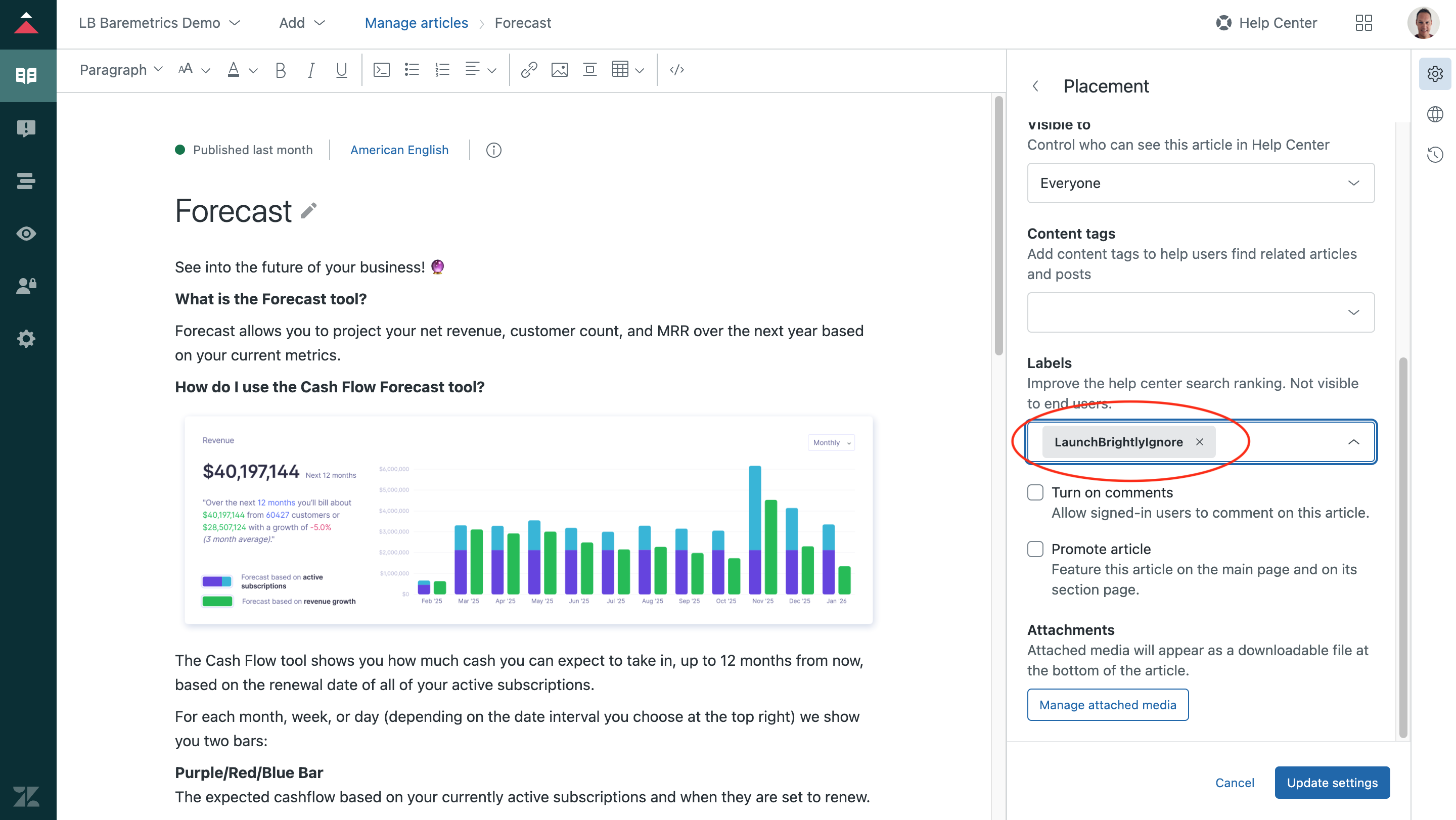
Zendesk has acknowledged this gap, but there is currently no plan in place to expand the API's visibility into its article workflow states. To address this gap, we have introduced the LaunchBrightlyIgnore label to act as a manual override to pause automation where needed. An explicit opt-out mechanism that can be applied in all major documentation platforms—whether it be Zendesk, KnowledgeOwl, Intercom or others. Think of it like a .gitignore file for your documentation: a simple, clear way to tell automation what to leave alone.
How LaunchBrightlyIgnore works
When running a help center audit we will automatically scan every article in your help center—published or not. Our screenshot automation platform will clearly highlight whether an article is published or unpublished in the audit, making it easy to search, filter, and focus specifically on your unpublished content. This allows you to get ahead of things like upcoming feature launches by allowing the platform to proactively update up-to-the-minute screenshots directly in your unpublished articles—so when your article is ready to go live, your screenshots are already polished, accurate and aligned with the latest product updates. Taking the stress out of those last minute tweaks that inevitably come with any new feature launch!
But what if you’re not ready for your visuals to be refreshed, and you need automation to pause so your screenshots are not automatically updated?
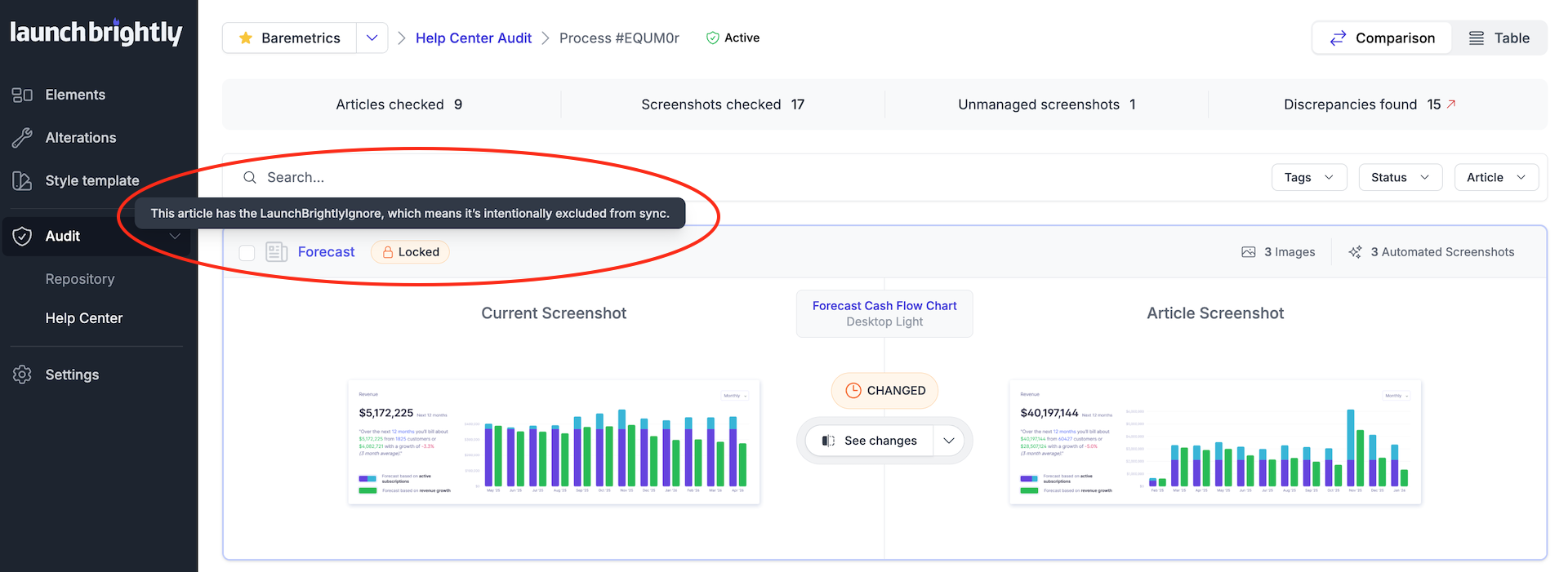
By adding a LaunchBrightlyIgnore label to any of your help articles directly inside your help center platform—it will tell our platform to temporarily protect these articles from screenshot updates and effectively pause automation. Your articles marked with this label:
- Will still be scanned and included in your screenshot audits so you maintain full visibility into the screenshots held in these articles, and are able to compare these against freshly run versions of the screenshots to see changes;
- Will clearly be shown in the LaunchBrightly UI as being protected and locked so you will be able to easily identify which articles have been locked for automation; and
- Will not receive any automated screenshot updates until the label is removed.
This gives you and your team full control and flexibility to continue refining content on in-progress articles without automation interference should they not quite yet be ready for it. And should you want to pause automation across all of your articles—regardless of the status of the article. No problem. You can simply choose a global setting to pause automation to lock and protect all of your articles from automation—no need to apply the LaunchBrightlyIgnore label to each and every article.
Compatibility beyond Zendesk
Unlike some workflow solutions that require complex configurations or are locked behind enterprise-tier features—the LaunchBrightlyIgnore label was designed to be simple and easy to use, and compatible with major documentation platforms. With an approach based on a universal labelling concept, there is no need for platform-specific customizations. Whether you manage your help documentation in Zendesk, Intercom, KnowledgeOwl, HubSpot, or any other major documentation tool, our labelling system offers a lightweight but powerful solution that fits into your existing content workflows—regardless of any technical limitations with the platform.
Want to see how it works in action—schedule a call with one of our Implementation experts. We’d love to give you a quick demo of the platform and show you how the ignore label works on live articles. No sales—just platform demo