Create screenshot recipes to continually update your screenshots
Use the screenshot recipe builder to meticulously record the steps to capture your ideal screenshot and create an automated product screenshot sequence that will be run repeatedly to generate the freshest, most accurate, screenshots of your product.
Create an automated screenshot sequence
The screenshot recipe builder allows you to securely open your web application in a browser from within LaunchBrightly using a login profile. This is a fully functioning browser-in-browser that allows you to navigate throughout your application, and perform any actions within your application, as you would in any other browser setting.
The screenshot recipe builder will meticulously record the steps you take, from clicking buttons, adding input text, removing specific elements to adding precise annotations, and automatically create an automated screenshot sequence that can be run repeatedly to generate your screenshots.
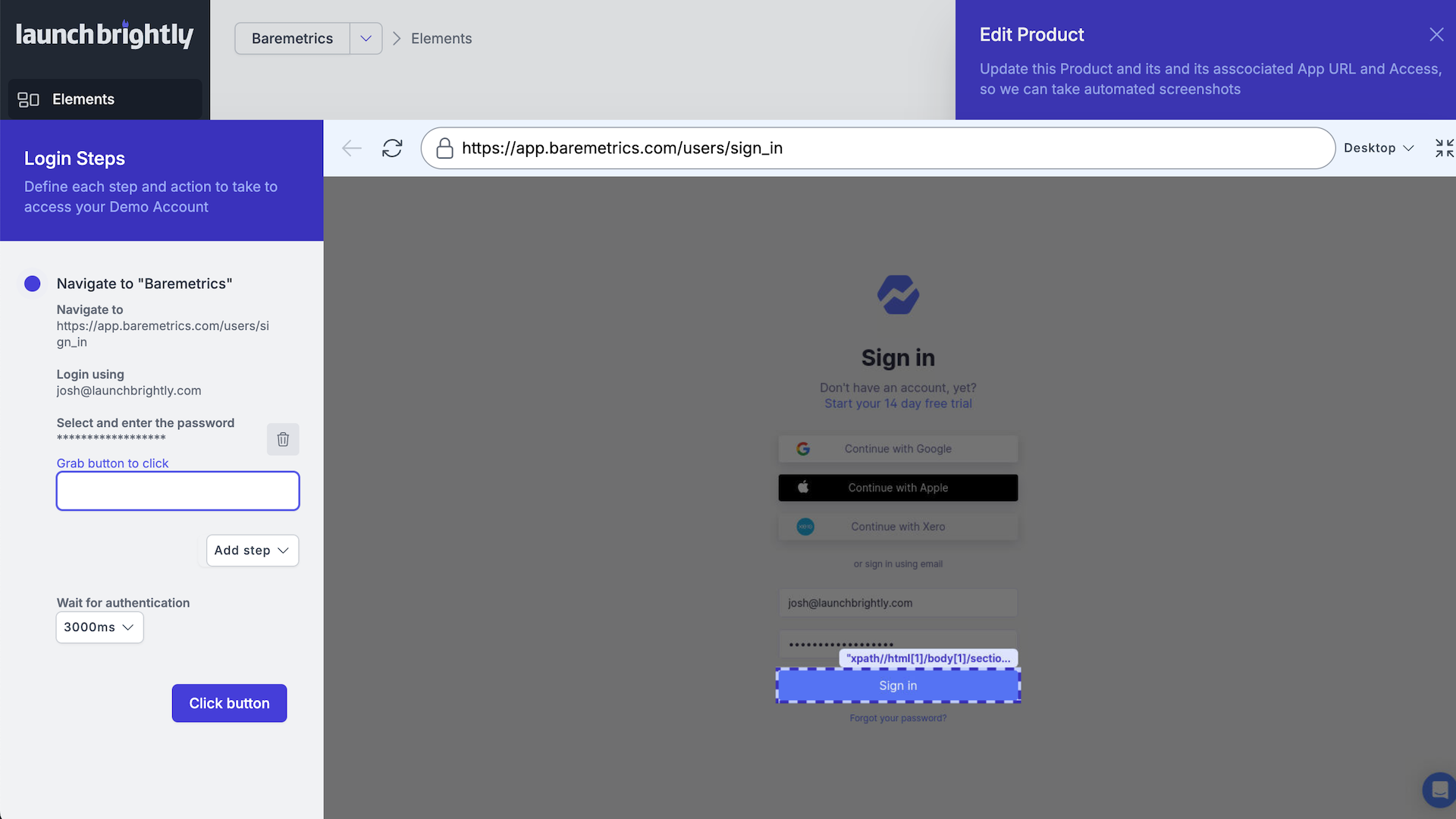
Prime your screenshots using the point-and-click screenshot wizard
The screenshot recipe builder allows you to take a set of actions within the browser-in-browser allowing you to prime your screenshot just how you want it.
Use the point-and-click screenshot wizard to easily, and intuitively, move your mouse over a page on your application to record the actions you take so the dropdown is visible when capturing your screenshot, make sure the input box has the right text to showcase the auto-complete in your search functionality, or ensure the table is sorted just the way you like.
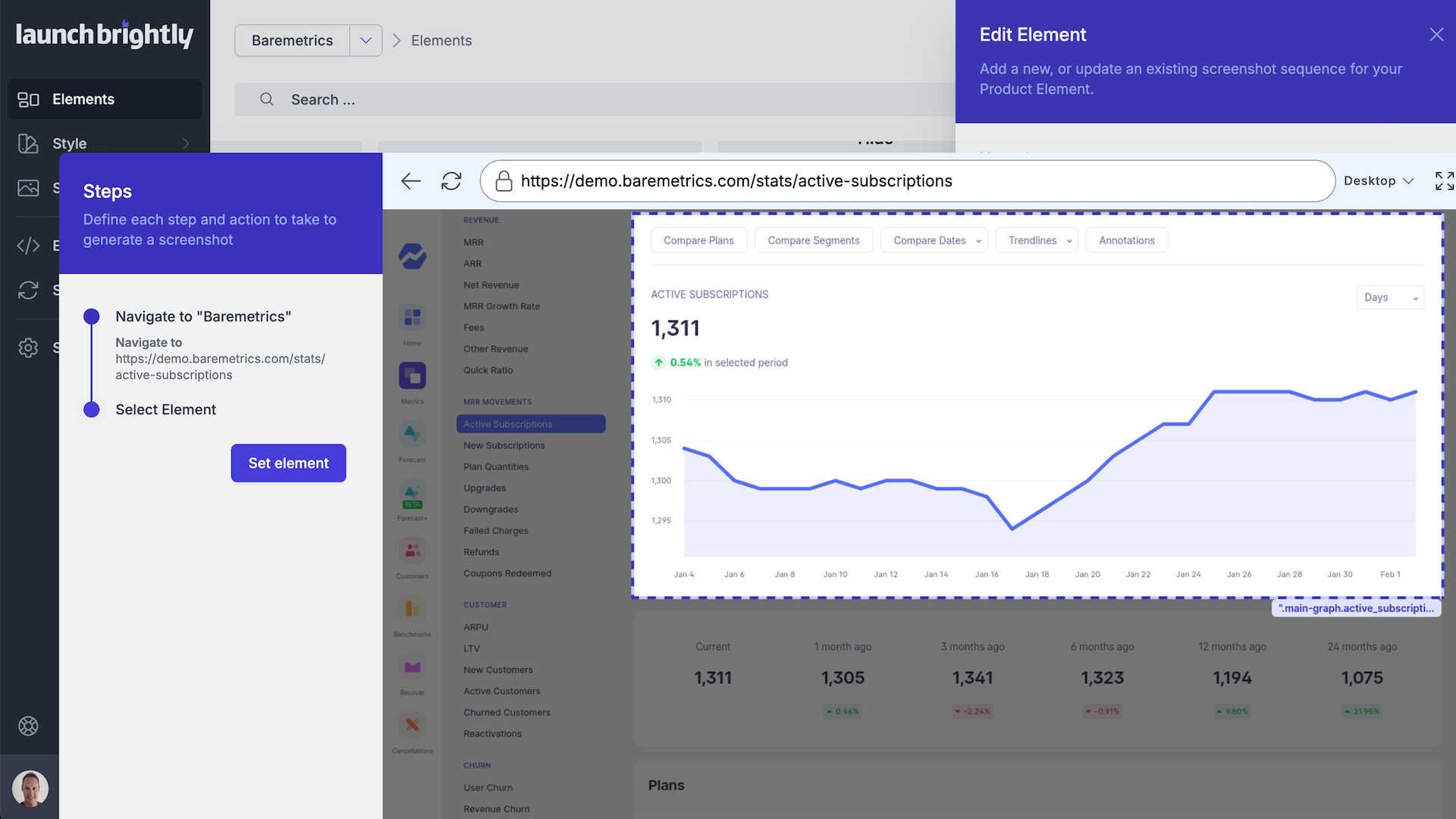
Add automatic enhancements to your screenshots
Use the screenshot recipe builder to record the enhancements you would like to be automatically applied when an individual automated product screenshot sequence is run.
Easily identify the elements in your screenshot you would like to be annotated using the point-and-click screenshot wizard and select the shapes, arrows, text, or other design elements you would like to use for the annotation. Clean unwanted elements or text to remove unnecessary noise from your screenshots. Crop your screenshot to set the area you’d like to capture to improve framing or remove unwanted content from the screenshot, and more.
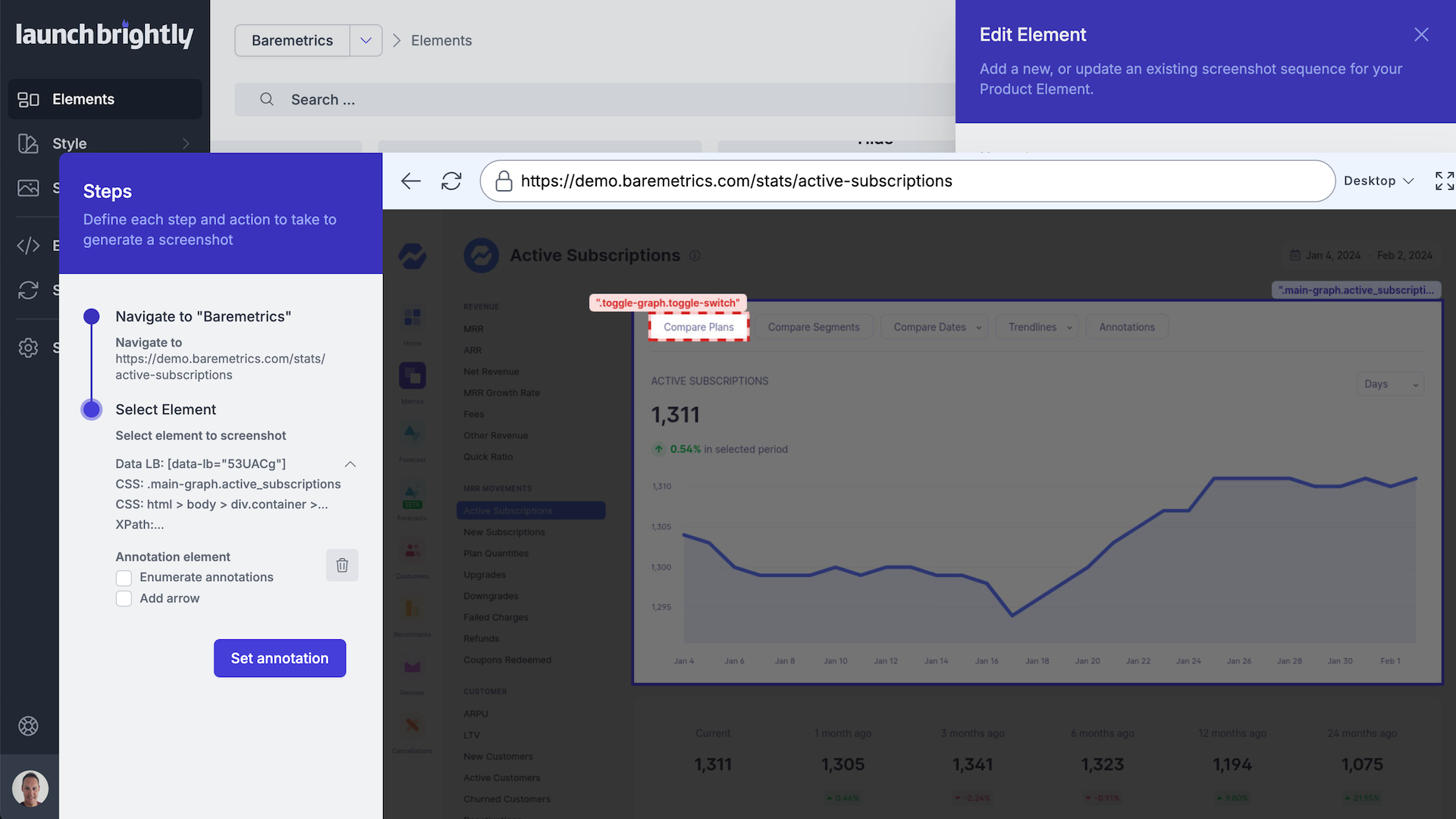

Now it seems a little silly that we continually updated images for all of our help articles. Manually. Over and over again. Screenshot Automation from LaunchBrightly is a peek into the future.




